inception 을 시작하기 위해서 virtual machine부터 깔았다.
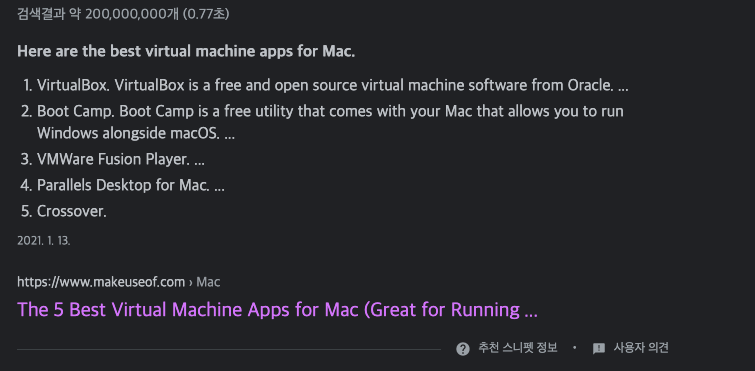
VirtualBox가 가장 우수한/오픈소스 가상머신이라고 해서
바로 깔러 감
https://www.virtualbox.org/wiki/Downloads
Downloads – Oracle VM VirtualBox
Download VirtualBox Here you will find links to VirtualBox binaries and its source code. VirtualBox binaries By downloading, you agree to the terms and conditions of the respective license. If you're looking for the latest VirtualBox 6.0 packages, see Virt
www.virtualbox.org
공식 사이트에서 OS X 를 눌러서 다운 받고 깔았음
근데 설치에러가 계속 나는 거임..
그래서 찾아보니까
https://medium.com/@DMeechan/fixing-the-installation-failed-virtualbox-error-on-mac-high-sierra-7c421362b5b5
Fixing ‘The Installation Failed’ VirtualBox Error on Mac High Sierra
When installing VirtualBox on Mac High Sierra, the ‘Installation Failed’ error can be quite stubborn. Let’s fix that.
medium.com
이 medium 블로그의 두번째 솔루션대로 해니까 해결됨
Solution #2 — Back to basics
Sometimes macOS needs a good restart before deciding to show the Allow button. So here’s what we’ll do:
- Restart your Mac
- Open up the VirtualBox installer
- Go through the installer until you get to the screen with the Change Install Location… and Install buttons. Do not click install (yet)
- Open up System Preferences
- Click on theSecurity & Privacy icon
- Hopefully you’ll see a message saying System software from developer “Oracle America, Inc.” was blocked from loading.
- If you do see the message, click the lock icon in the bottom left of the window
- Enter your Mac password
- Then click the Allow button
Done! If the message and the Allow button still didn’t appear, we’ll have to resort to drastic measures with solution #3:
위가 원본.
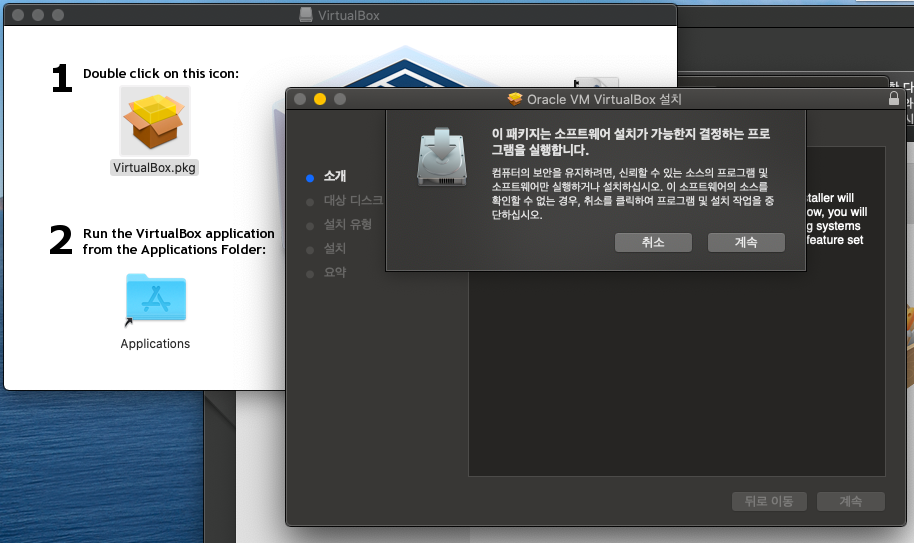
1. 설치 패키지에서 VirtualBox.pkg를 더블클릭한다.
2. 패키지 설치 가능한지~ 는 계속 누른다.
3. 대상 디스크 페이지에 왔을 때 잠깐 멈춘다.
'설치 위치 변경' / '설치' 등 버튼이 뜰 때
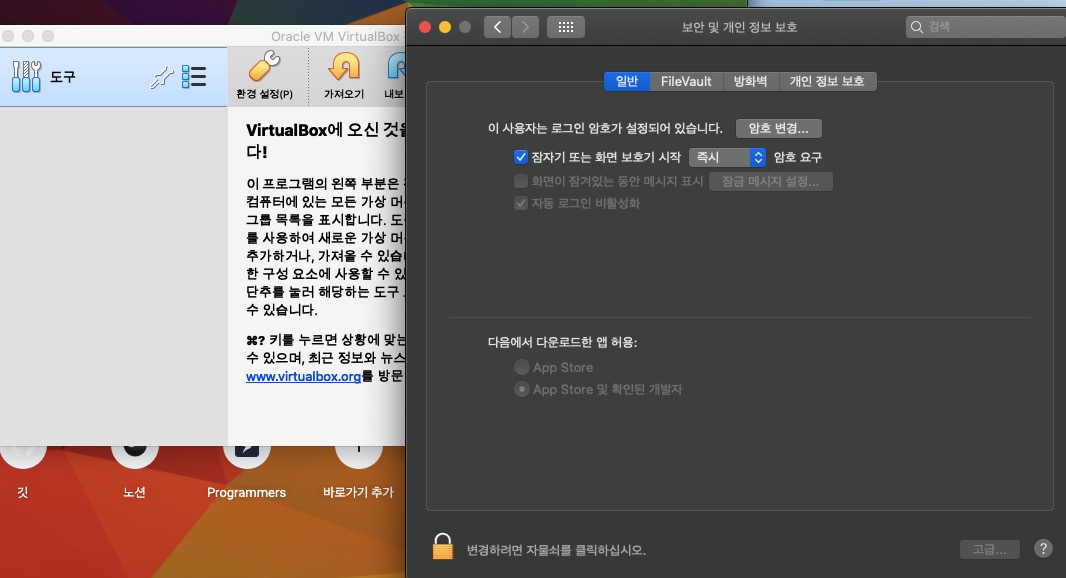
4. 설치하는 도중 경로 설정하는 페이지에서 잠깐 멈추고
시스템의 '보안 및 개인 정보 보호'로 들어간다.
5. 만약 설치에러가 계속 났던 상황이면
다음에서 다운로드 앱 허용 밑에
'System software from developer “Oracle America, Inc.” was blocked from loading.'
Orcale America, Inc. 는 블락됨 ~
밑에 이러한 메시지가 뜨고 옆에 '허용' 버튼이 뜸
그걸 자물쇠를 풀고 허용 버튼을 누르면 된다.
6. 그리고 다시 설치 팝업으로 와서 '설치'를 누르면 된다. 그러면 성공!
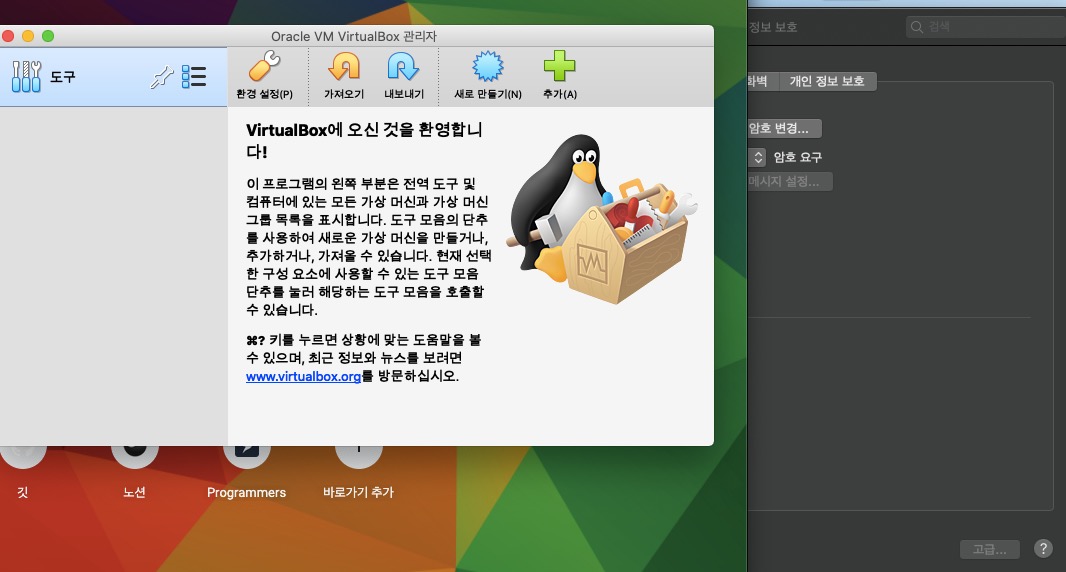
그린 아이콘이 뜨면서 성공했으면
Virutal Box를 Application 영역에서 찾을 수 있다 :)
'42seoul' 카테고리의 다른 글
| alias로 명령어 쉽게 사용하기 (0) | 2020.07.05 |
|---|